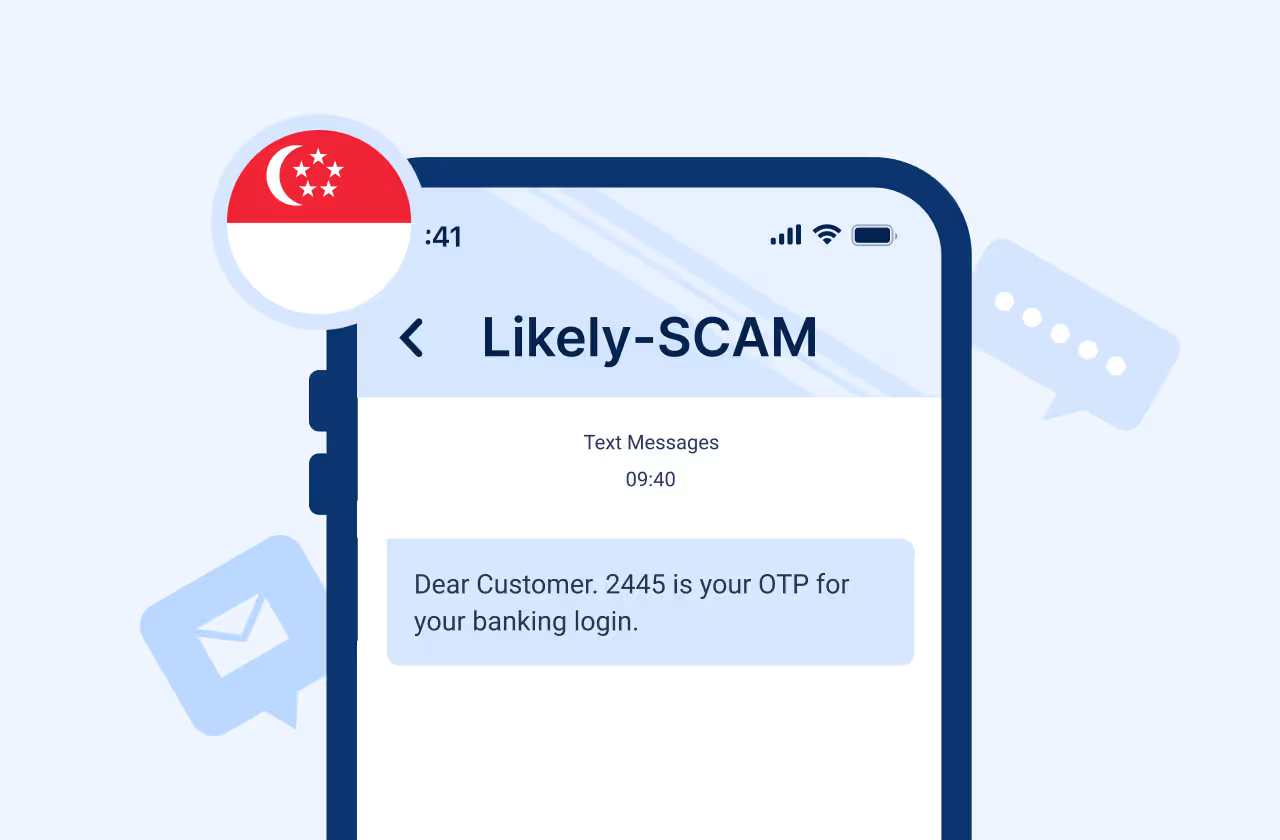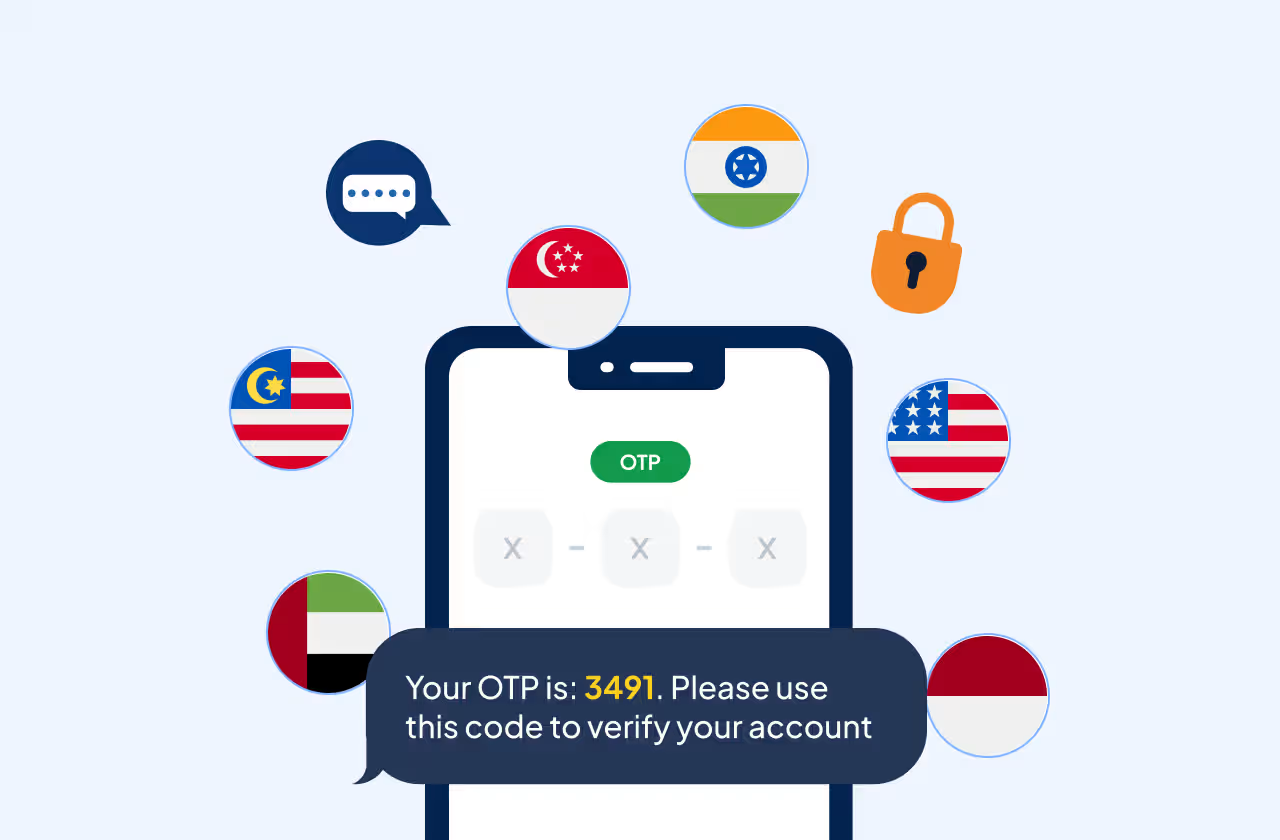Key Takeways
With Pipedrive integration, you can start using Message Central’s global SMS connectivity along with Pipedrive’s capabilities for your campaigns.
Prerequisites for Integration
Before you begin with integration, ensure you have:
- A Message Central account with SMS permissions
- A Pipedrive account
Integration Steps
This process involves the following three significant steps:
- Message Central Account Details
The following details would be required. For this you need to create an account in Message Central. The following parameters are required:
Customer ID - You can get customer Id from Message Central home page
Email - This is the email with which you have created your account
Password - This is the password with which you have created your account
2. Installing & Setting up Message Central app on Pipedrive
Please follow the below steps to add install Message Central app: -
Step 1 - Open the Pipedrive Marketplace and search for "Message Central."
Step 2 - Click on "Authorize."
Step 3 - Then, click on "Allow and Install."
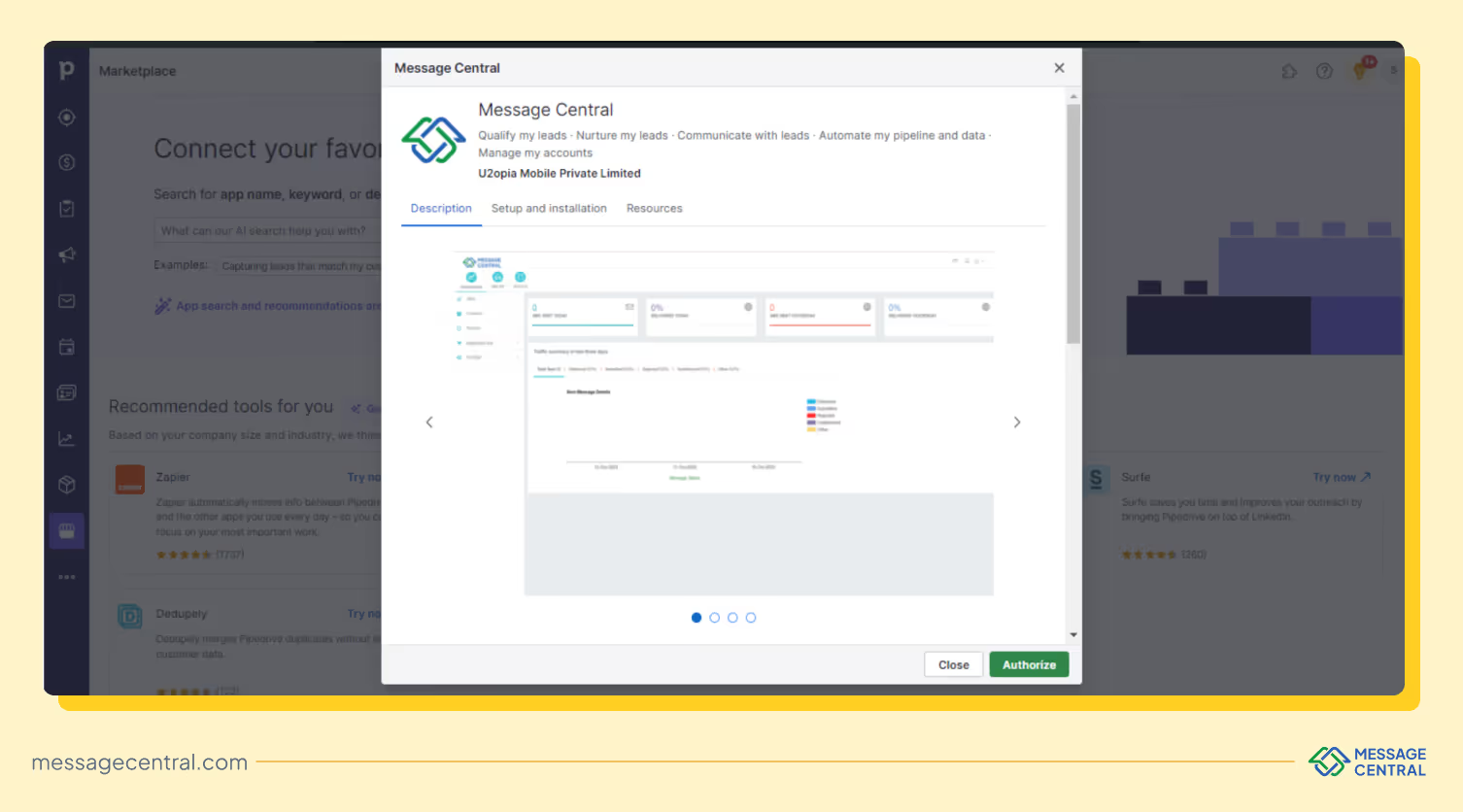
Step 4 - Connecting your Pipedrive account with Message Central App
To integrate your account and start sending SMS, you need to add Message Central credentials in the above installed app.
- Go to “My apps” on top right corner of Pipedrive dashboard
- In Message Central app, click on three dots and then Settings
- In ‘Settings’ tab, enter the following keys with respective values
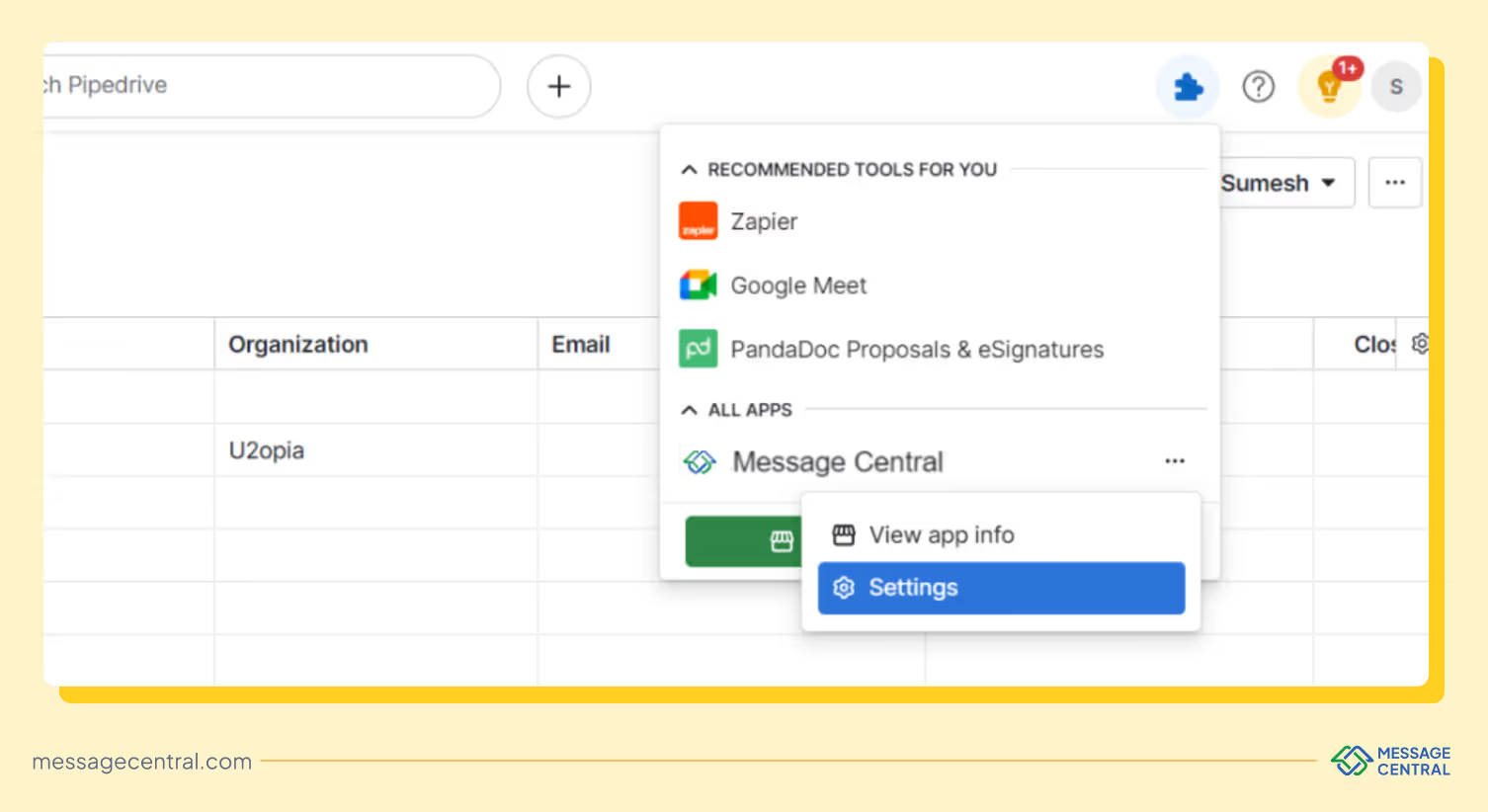
Step 5 - Click Save to save the details
Sending Single, Bulk SMS Broadcast and their Reporting
Sending single SMS using Message Central App
- Navigate to Contacts section of Pipedrive where you can see all saved contacts
- Click on any profile of saved contacts and his profile would open up
- Enter the following details:
- Country Code and Mobile Number: Enter the country code and mobile number to which you want to send the test message
- Enter the message template you want to send to your customers
For testing you can use: (Sender ID – UTOMOB Message: Eg - Welcome to Message Central. We are delighted to have you here! - Powered by U2opia
NOTE: You need to enter your whitelisted content or message which is approved by DLT for your SenderID. - Click on “Send Message” and this message will get triggered to the entered number
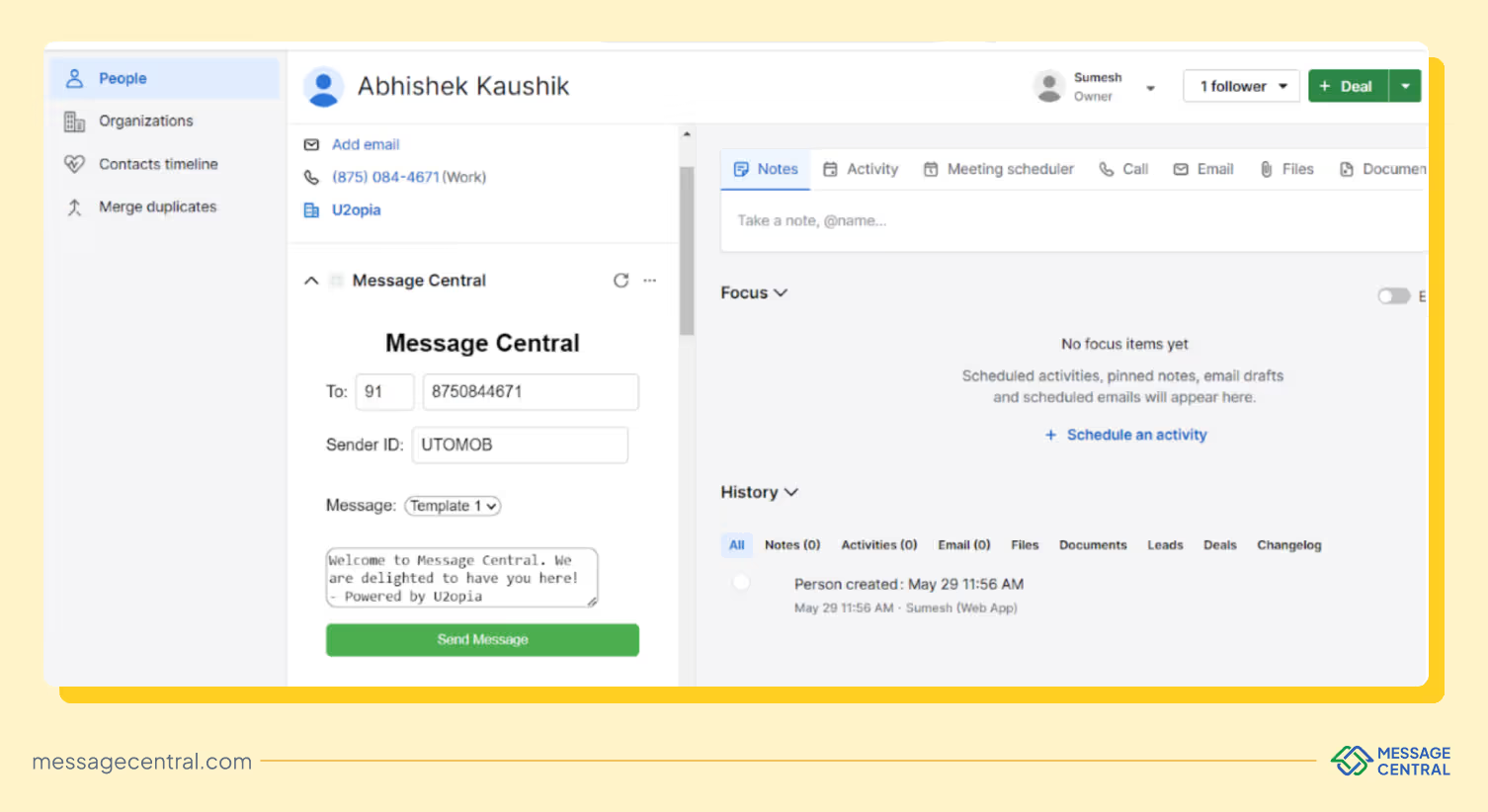
Sending Bulk broadcast SMS
- Navigate to Contacts section of Pipedrive where you can see all saved contacts
- Select all the profiles of the contacts you want to bulk broadcast SMS
- After selecting contacts, click on More icon(three dots) at top right corner
- Click on “SMS Campaign”
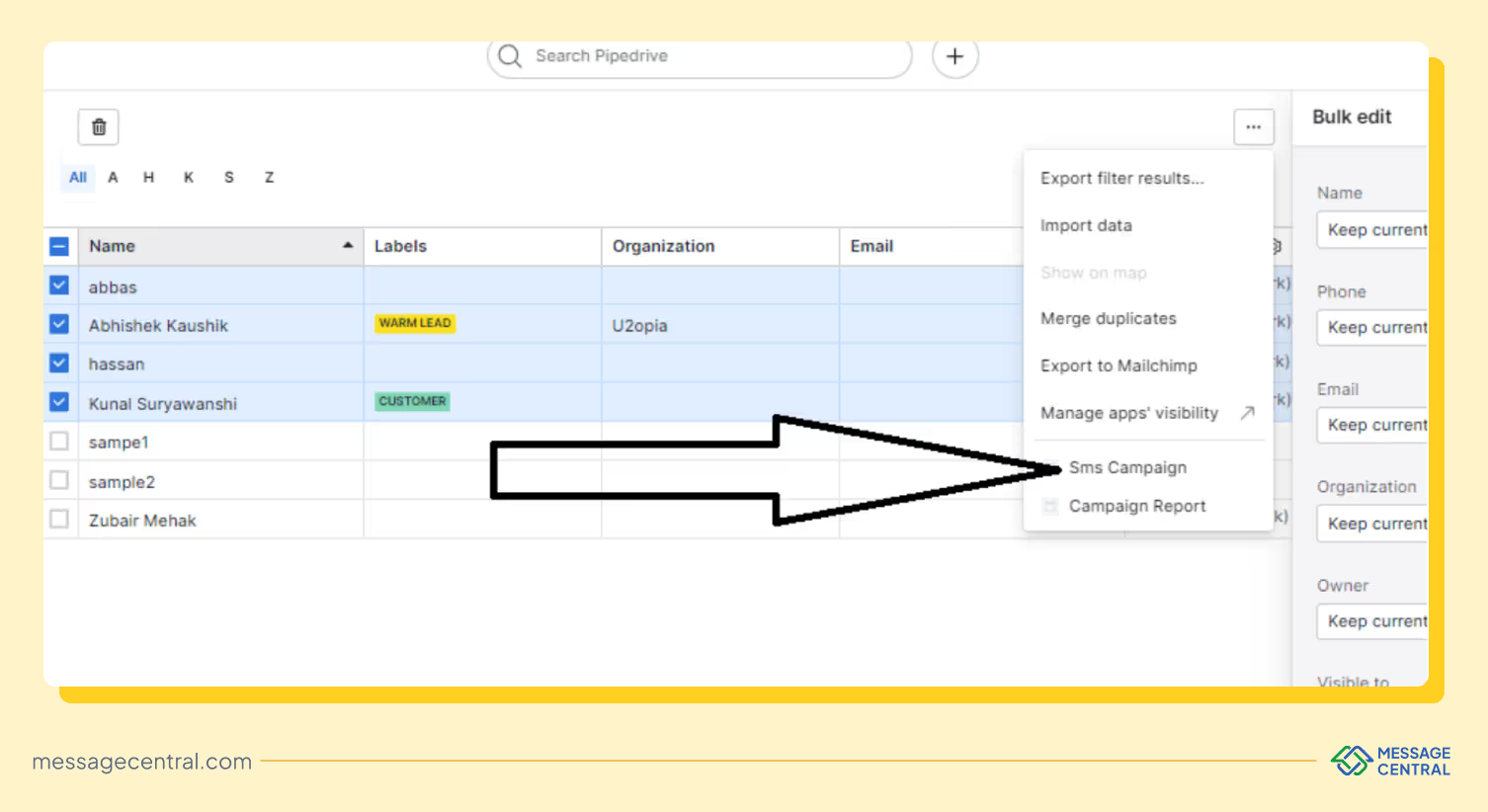
- Enter the following details:
- Enter the message template you want to send to your customers
For testing you can use: (Sender ID – UTOMOB Message: Eg - Welcome to Message Central. We are delighted to have you here! - Powered by U2opia) - Click on “SMS Message” and this message will get triggered to all the contacts selected
- Enter the message template you want to send to your customers
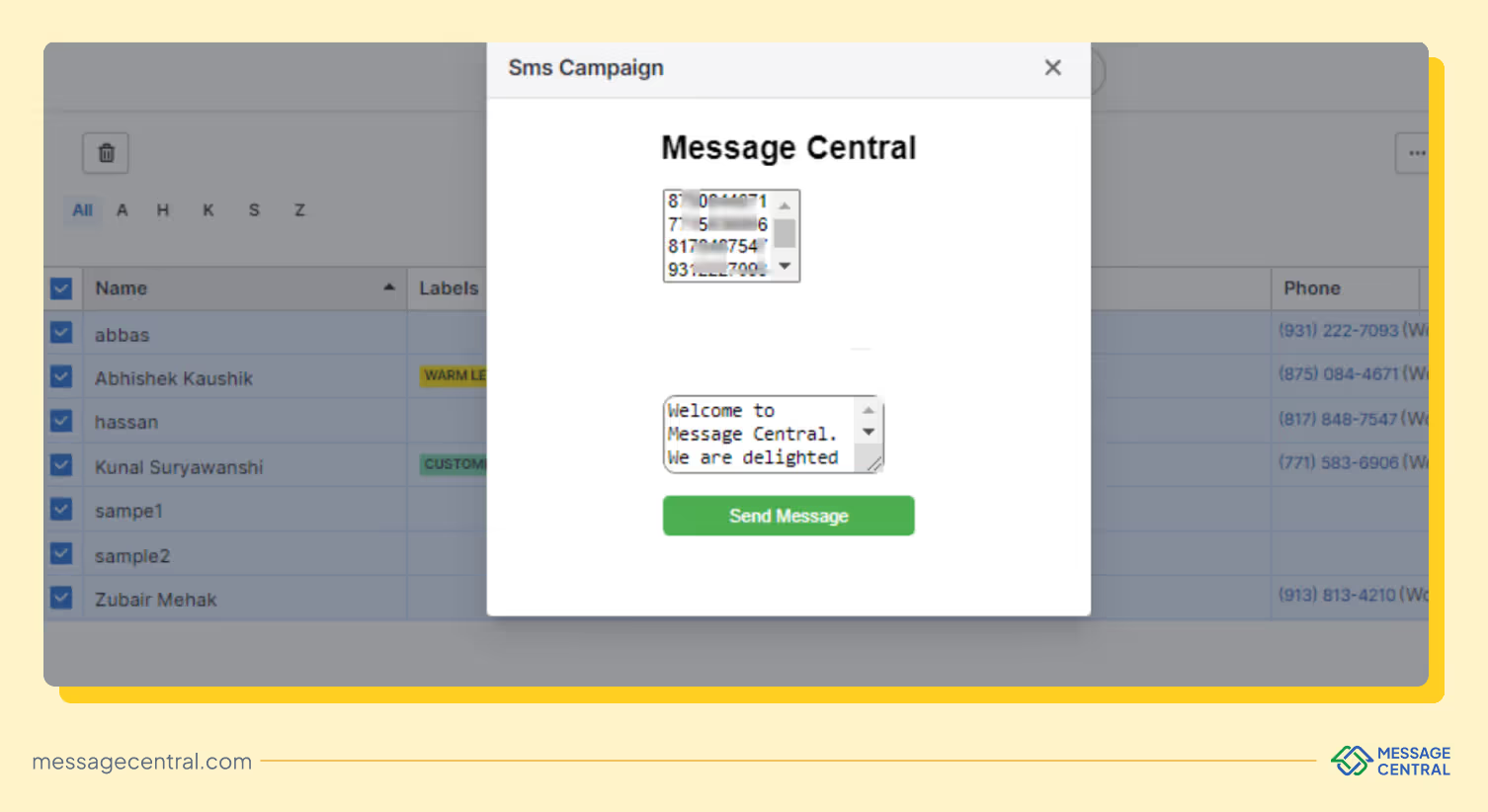
Sending Bulk Broadcast SMS
- Navigate to Contacts section of Pipedrive where you can see all saved contacts
- Click on More icon (three dots) at top right corner
- Click on “Campaign Report
- If you have sent any campaign previously, you can check the report. All mobile numbers will be visible and SMS status of profiles will be updated in a few minutes.