Key Takeways
Why Add WhatsApp to Your Website in the First Place?
Imagine your customer places an order on your website, and within seconds, they get a WhatsApp message saying, “Thanks for your order! We’ll keep you posted.” That feels great, right? Fast. Clear. Personal.
That’s what the WhatsApp Business API can do. It lets your website talk directly to your users through one of the most popular apps in the world.
Many businesses already use email or SMS to send updates. But email can land in spam. SMS is often ignored. WhatsApp, on the other hand, is quick and easy. Most people open it right away. And your messages look clean and familiar, like a real conversation.
So if you're building a checkout system, support tool, or user onboarding flow, WhatsApp can make your customer experience smoother and more human.
This guide will walk you through everything you need to get started. Step by step. No complicated language. Just practical help to get you up and running fast.
Whether you're working on a client project or your own startup, you’ll be able to:
- Set up WhatsApp Business API for your account
- Connect it to your website or backend
- Send real messages to real users
- Use message templates the right way
- Handle incoming replies or updates
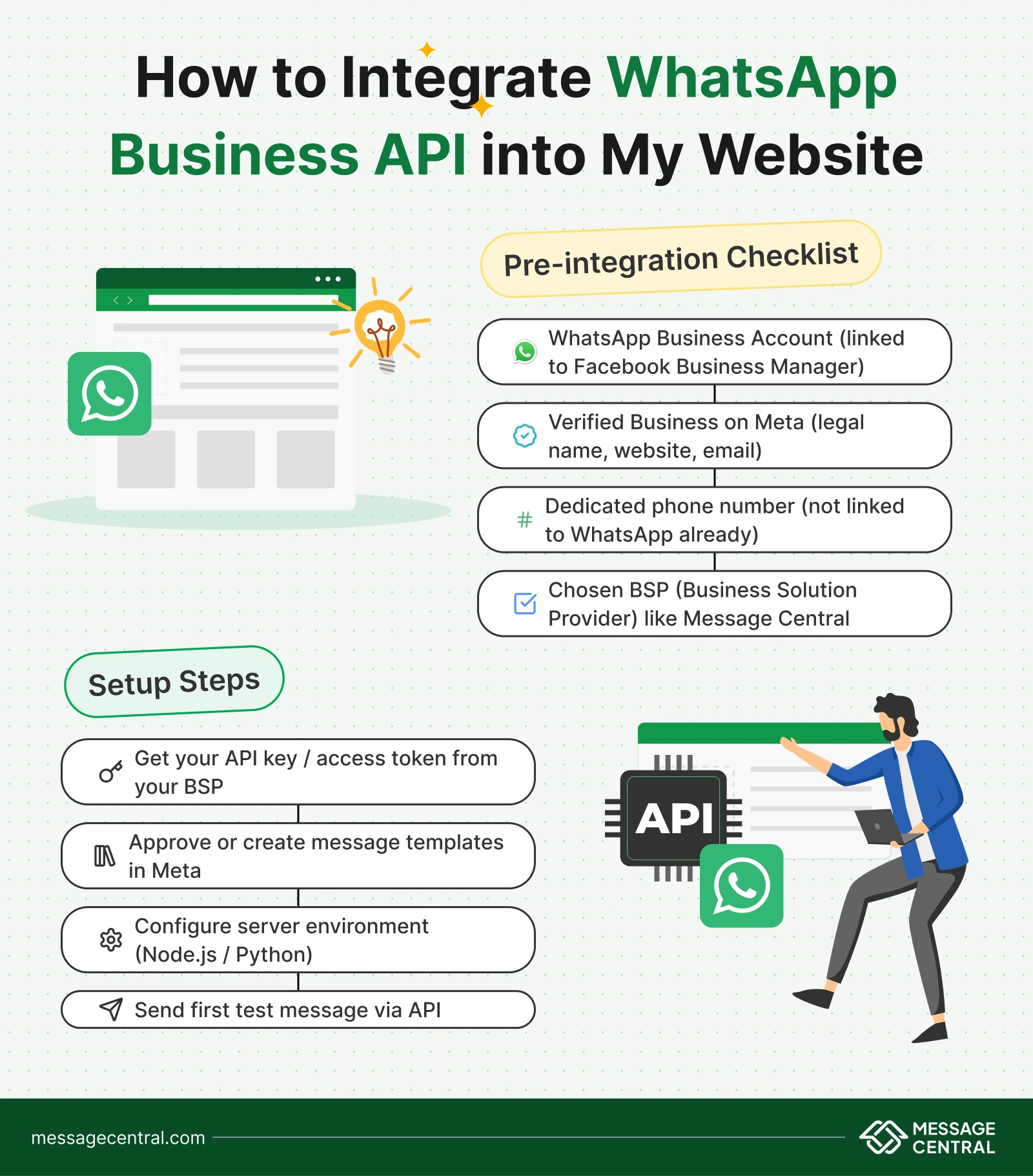
What You Need Before You Start
Before we jump into code, let’s make sure you have everything you need. Setting up the WhatsApp Business API isn’t as plug-and-play as adding a script tag. But if you follow these steps, it becomes much easier.
1. A WhatsApp Business Account
This is not the same as the regular WhatsApp you use on your phone. You need a WhatsApp Business account that’s connected to a Facebook Business Manager. If your company already has one, great. If not, you can create it here: https://business.facebook.com
2. A Verified Business on Meta
Meta (the parent company of WhatsApp) needs to know that your business is real. That means you’ll need to verify your business details like your legal name, website, and business email.
Tip: This step can take a few days, so it’s good to start early.
3. A Phone Number You Can Use
You’ll need a clean phone number, meaning it’s not already linked to a WhatsApp account.
This number will be your sender ID. It’s what your customers will see when you message them.
Heads up: Once a number is registered for WhatsApp Business API, you can’t use it for regular WhatsApp anymore.
4. A WhatsApp API Provider (or BSP)
You don’t talk directly to WhatsApp’s servers. Instead, you work through a BSP (Business Solution Provider), kind of like a bridge.
Popular providers include Message Central, 360dialog, Twilio, and Gupshup.
Each provider has its own setup process. But the good news is: once you’re connected, the API is pretty standard. And in this blog, we’ll show you a simple way using Message Central as the example, since their docs are beginner friendly.
Step-by-Step: Sending Your First WhatsApp Message
Now that you’ve got the basics ready, let’s actually send a message using the WhatsApp Business API. We’re going to walk you through the simplest version first — sending a templated WhatsApp message via API.
Step 1: Set up your environment
Let’s keep it simple. You’ll need:
- A server environment like Node.js or Python (we’ll use Node.js in this example)
- Your API key or access token from your BSP (like Message Central)
- A tool like Postman to test the API or just use plain old curl
Make sure your number is approved and connected in the BSP dashboard. Most BSPs will give you a sandbox or testing environment to try things out.
Step 2: Choose or create a message template
WhatsApp does not allow you to send freeform messages to users who have not messaged you first.
Instead, you need to use something called message templates.
Templates are like reusable messages that you pre-approve through Meta. These can be things like:
- Order confirmation
- Payment reminders
- OTP messages
Example: Hi {{1}}, your order {{2}} has been confirmed and will be delivered by {{3}}.
Your BSP usually gives you a way to create and submit these templates easily.
Step 3: Make the API call
Here’s a basic example using Node.js and axios to send a WhatsApp template message.
const axios = require("axios");
const sendMessage = async () => {
try {
const response = await axios.post(
"https://api.messagecentral.com/v1/whatsapp/send-template",
{
phone_number: "recipient_phone_number",
template_name: "order_update",
language: "en",
parameters: ["John", "ABC123", "Monday"]
},
{
headers: {
Authorization: "Bearer your_api_token",
"Content-Type": "application/json"
}
}
);
console.log("Message sent successfully", response.data);
} catch (error) {
console.error("Something went wrong", error.response.data);
}
};
sendMessage(); Replace the placeholder values with real data from your own setup. If this runs successfully, your user will receive the WhatsApp message on their phone.
Tip: If you get an error, double check your token, phone number format, and template name.
What About Replies? Setting Up Two-Way Conversations
Great, you’ve sent your first WhatsApp message. But what if your user replies? Let’s look at how to receive and handle those incoming messages.
Step 1: Set up a webhook
A webhook is simply a URL on your server that WhatsApp will send data to whenever something happens, like when a user replies to your message.
To set this up, you’ll need:
- A public-facing URL (you can use tools like ngrok while testing locally)
- A backend route that can receive and process POST requests
- To register this URL inside your BSP’s dashboard or API settings
Example (in Node.js using Express):
const express = require("express");
const app = express();
app.use(express.json());
app.post("/webhook", (req, res) => {
const incomingMessage = req.body;
console.log("Received message", incomingMessage);
res.sendStatus(200);
});
app.listen(3000, () => {
console.log("Webhook is listening on port 3000");
}); Once this is working, try replying to your own WhatsApp message. You should see that reply get logged in your server console.
Step 2: Process and respond
Now that you’re receiving messages, you can start building logic. For example:
- If the user says "Yes", confirm their appointment
- If they say "Stop", unsubscribe them
- If they ask a question, forward it to your support team
You can even send an automated reply using the same send message API we used earlier.
Here’s a basic example:
const respondToUser = async (phone, message) => {
try {
await axios.post(
"https://api.messagecentral.com/v1/whatsapp/send-text",
{
phone_number: phone,
message: message
},
{
headers: {
Authorization: "Bearer your_api_token"
}
}
);
} catch (err) {
console.error("Failed to respond", err);
}
}; You can now connect this to your webhook logic and respond to users in real time.
Pro tip: Always be clear about what kind of replies you accept. WhatsApp is strict about quality and user experience.
What You Can and Cannot Do with WhatsApp Business API
Before you go live, it is important to understand what is allowed on WhatsApp. Unlike SMS, WhatsApp has a strict policy to protect users from spam and low-quality messages. If you do not follow these rules, your messages might not go through or your account could get flagged.
What You Can Do
Here are some things that are fully supported and encouraged by WhatsApp:
- Send OTPs and alerts: You can send order updates, login OTPs, appointment reminders, and other transactional messages using approved templates.
- Have two-way chats: You can reply to user questions, offer customer support, and continue the conversation if the user replies within a 24-hour window.
- Use rich media: You can send images, PDFs, videos, quick reply buttons, and even location pins. WhatsApp supports much more than plain text.
- Personalize messages: You can add names, dates, and custom fields to make your message feel more human and relevant.
What You Cannot Do
Now for the things to avoid:
- No cold outreach: You cannot send messages to users unless they have opted in. Buying numbers or scraping leads will get your account blocked.
- No unapproved templates: WhatsApp must approve your message templates before you use them. If you try to send a new message without approval, it will fail.
- No spamming or pushing discounts repeatedly: WhatsApp is meant for trusted communication. If you overdo it, users will report you and your rating will drop.
- No sensitive or restricted content: Avoid anything related to gambling, adult services, or misleading claims. WhatsApp flags this content quickly.
Quick Tip: Always start with transactional messages like OTPs or alerts. These build trust and open the door for future conversations. Once users are used to hearing from you, you can ask for their opt-in for promotions or updates.
Wrapping Up
And that’s a wrap. You just learned how to integrate the WhatsApp Business API into your website from start to finish.
Yes, the setup might feel like a lot in the beginning. There are accounts to create, templates to approve, and webhooks to set up. But once you go through it once, it all becomes much easier.
WhatsApp is one of the most powerful ways to reach your users. It is fast, personal, and widely used. Whether you are confirming an order, sending an OTP, or answering a support query, WhatsApp makes your messages feel human and instant.
Here is a quick recap of what you did:
- Set up your WhatsApp Business account and verified your business
- Picked the right API provider to handle the technical side
- Sent your first message using a pre-approved template
- Set up webhooks to receive and handle user replies
- Learned what WhatsApp allows and what to avoid
Start with simple use cases like OTPs or alerts. Once your users are familiar with you on WhatsApp, you can start building more advanced flows, replies, and engagement tools.
If you are using Message Central for WhatsApp Business API, your job gets even easier. We offer pre-approved templates, clear API documentation, and developer support to help you go live faster.
If you run into any issues, take a breath and come back to it. You’re doing great. Every small step brings you closer to a better user experience.
FAQs
1. What is the WhatsApp Business API and how is it different from the regular WhatsApp app?
The WhatsApp Business API allows businesses to send automated, scalable, and secure customer communications like OTPs, order updates, and alerts. Unlike the regular WhatsApp app, it’s designed for enterprises and integrates directly with your systems via an API. Learn more about how you can use it alongside our WhatsAppNow API.
2. Do I need to be a large enterprise to use WhatsApp Business API?
Not at all. Whether you’re a startup, SMB, or enterprise, you can leverage the WhatsApp API to improve customer engagement. Message Central offers unbeatable rates and direct operator connectivity, making it affordable even for small businesses. Explore our pricing to see which plan works for you.
3. Can I integrate both SMS and WhatsApp into my website for customer notifications?
Yes. Many businesses combine SMS + WhatsApp for reliability. With Message Central’s MessageNow, you can send instant SMS notifications, while WhatsAppNow acts as a fallback or primary channel. This ensures 100% deliverability for critical flows like OTPs and order alerts.
4. How do I send OTPs using WhatsApp Business API?
You’ll need to create and approve a template for OTPs in Meta, then call the API with your user’s phone number. Message Central provides VerifyNow, which simplifies OTP delivery through SMS and WhatsApp with built-in fallback logic and compliance handling.
5. What are the compliance rules for WhatsApp messaging?
Meta requires businesses to use pre-approved templates, get user opt-in, and follow strict anti-spam policies. At Message Central, we help you stay compliant with template approvals and best practices for transactional and promotional messaging. Learn more in our guide to A2P compliance.
6. How much does it cost to send messages with WhatsApp Business API?
Pricing depends on factors like country, message type (user-initiated vs. business-initiated), and your BSP provider. Message Central provides affordable, transparent pricing with direct carrier routes for SMS and WhatsApp. Check out our SMS & WhatsApp pricing for details.
7. Can I test WhatsApp Business API before going live?
Yes. Most BSPs, including Message Central, provide a sandbox environment where you can test templates and flows before sending to real users. Our API documentation includes sample code and SDKs to help you get started quickly.
8. Which industries benefit the most from WhatsApp Business API?
E-commerce, fintech, logistics, and SaaS companies see the strongest results because they rely on real-time user communication (OTPs, order updates, account alerts). If you want to explore how this applies to your business, check out our use cases!






