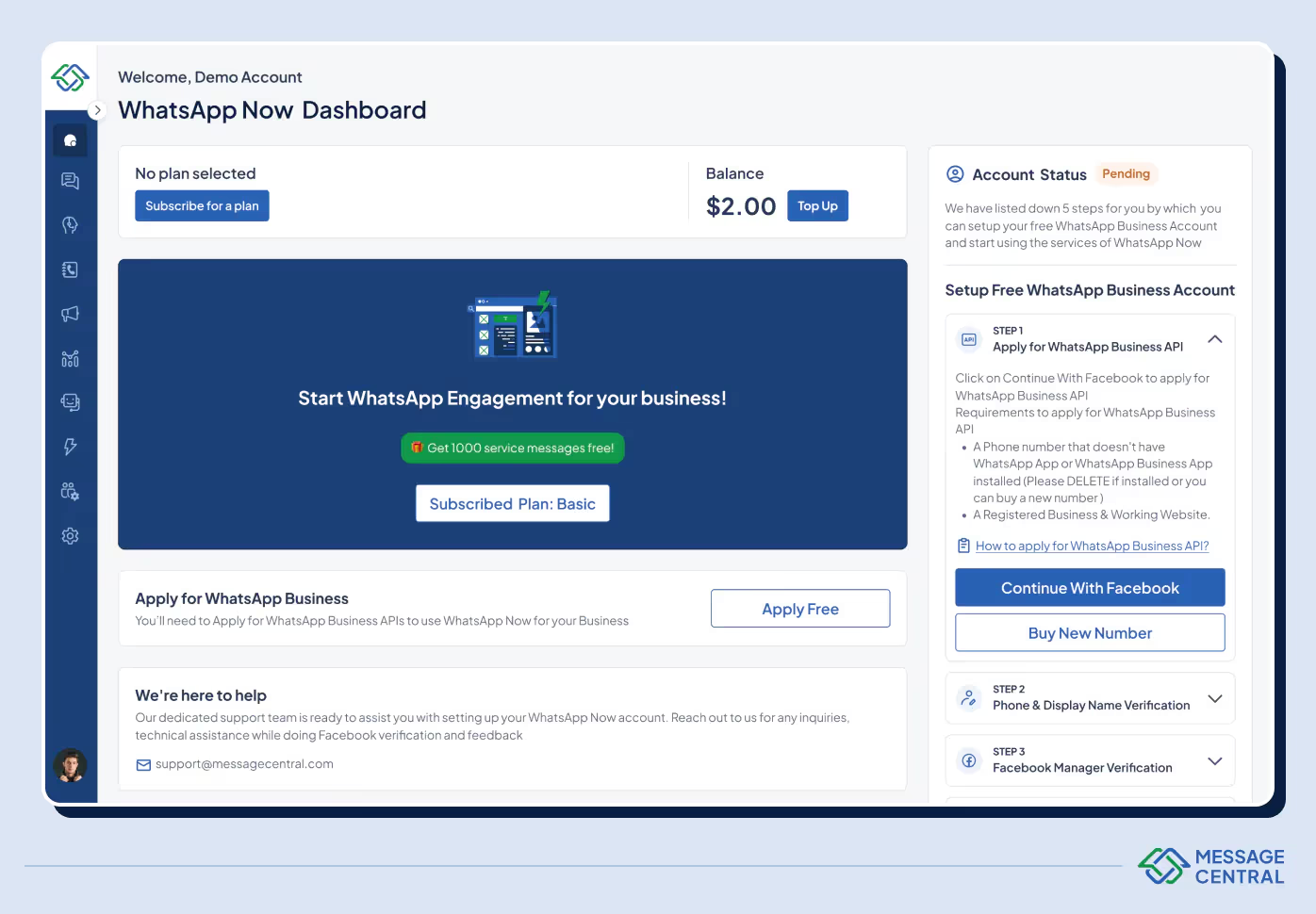Key Takeways
- Businesses can use WhatsApp on multiple devices either using WhatsApp business app or using WhatsApp business APIs
- WhatsApp business apps are suited for small and medium sized businesses but WhatsApp business APIs are for large enterprises
- You can link multiple devices inside the WhatsApp business app in 3 simple steps or use WhatsApp business API provider to enable WhatsApp account on multiple devices
- There are certain advantages and limitations to using the App and APIs
- You can start using WhatsApp business APIs with WhatsApp Now by Message Central
Using WhatsApp Business on multiple devices in 2024 offers several advantages for businesses, enhancing customer interaction and operational efficiency. There are two main ways to utilize WhatsApp Business across multiple devices:-
- Using the WhatsApp Business App and
- Leveraging the WhatsApp Business API
1. WhatsApp Business App for Small to Medium Businesses
Initially, the WhatsApp Business app was limited to two devices but has expanded to support up to five devices, including one phone.
This setup is suitable for small to medium-sized businesses. However, it has limitations such as no internal team communication within the app, no tracking of individual team member usage, and limited automation capabilities.
You can also upgrade to WhatsApp premium to connect up to 10 devices. You can also assign chats to agents and see which agent or device sent a message. This is ideal for businesses trying to extend multi agent support.
2. WhatsApp Business API for Larger Businesses
The WhatsApp Business API is designed for larger companies that require more than four users. It offers features like team collaboration, automated chats, WhatsApp OTP and data analytics. However, it requires integration with a customer conversation management software or a third-party platforms like WhatsApp Now.
Steps to Use WhatsApp Business with Multiple Devices
WhatsApp Business App
- Download and open the WhatsApp Business App.
- Go to 'More Options' > 'Linked Devices'.
- Select 'Link a Device' and scan the QR code displayed on the companion device (Wati.io, Userlike.com).
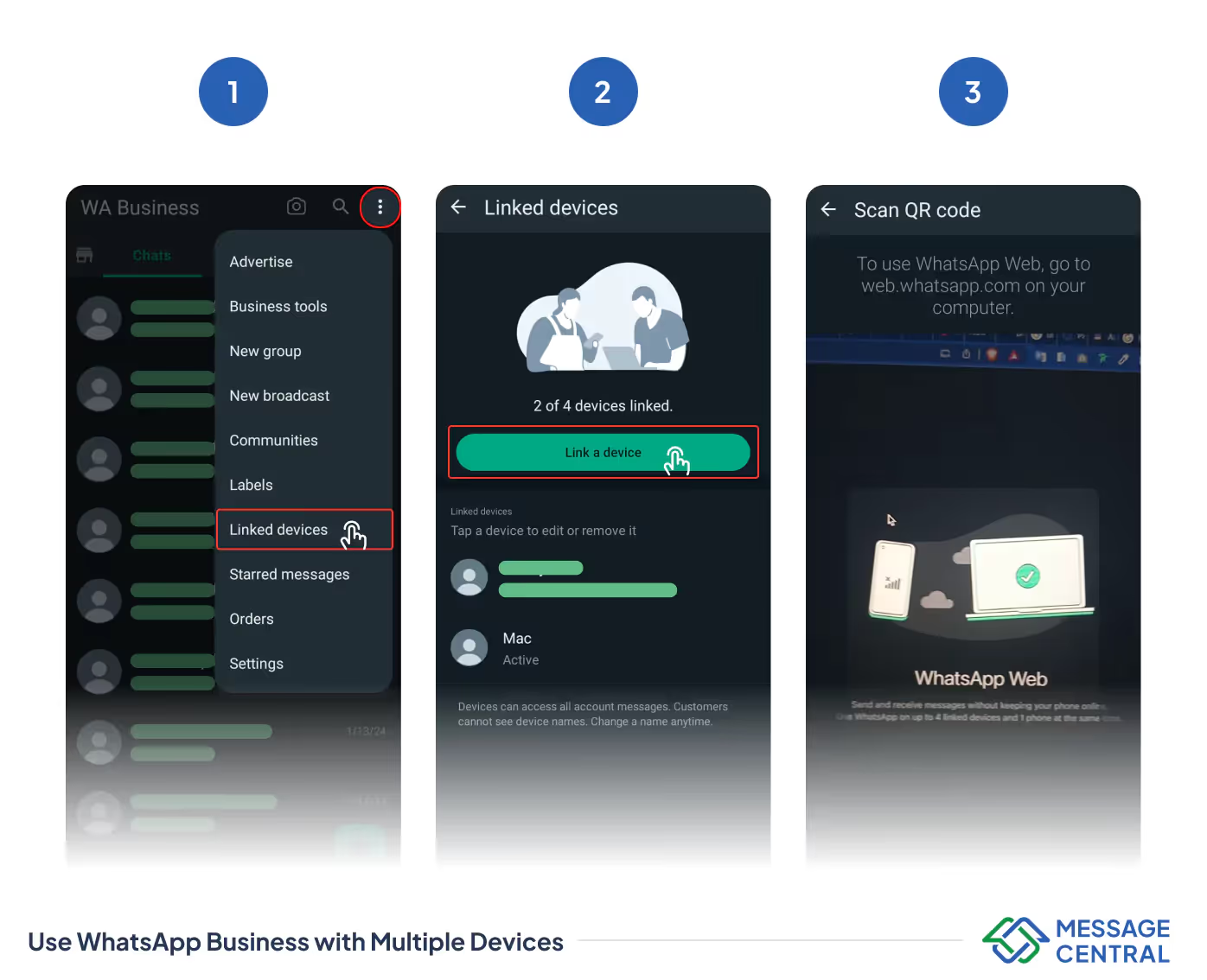
WhatsApp Business API
- Register with a WhatsApp business API provider
- Get your WhatsApp number linked and verified.
- Start using the WhatsApp business API provider as a WhatsApp marketing software and also to provide live chat support
Advantages and Limitations
Advantages:
- The ability to respond to customer inquiries from multiple devices.
- For API users, features like automated responses and team collaboration enhance customer service efficiency.
Limitations:
- The WhatsApp Business app is not GDPR-compliant and lacks advanced features for larger businesses.
- The API requires third-party integration and is not free (Userlike.com, NovoChat.co).
Conclusion
For small businesses, the WhatsApp Business app offers a straightforward solution to manage customer interactions on multiple devices. Larger enterprises can benefit significantly from the WhatsApp Business API, which provides advanced features for handling high-volume customer interactions and team collaboration. Businesses should choose the option that aligns best with their size and needs, considering the advantages and limitations of each approach.
WhatsApp Now – The Best WhatsApp Business API Provider
The platform aims to simplify the WhatsApp led use cases like WhatsApp marketing or WhatsApp live chat support. You can simply signup, connect your account and get started.