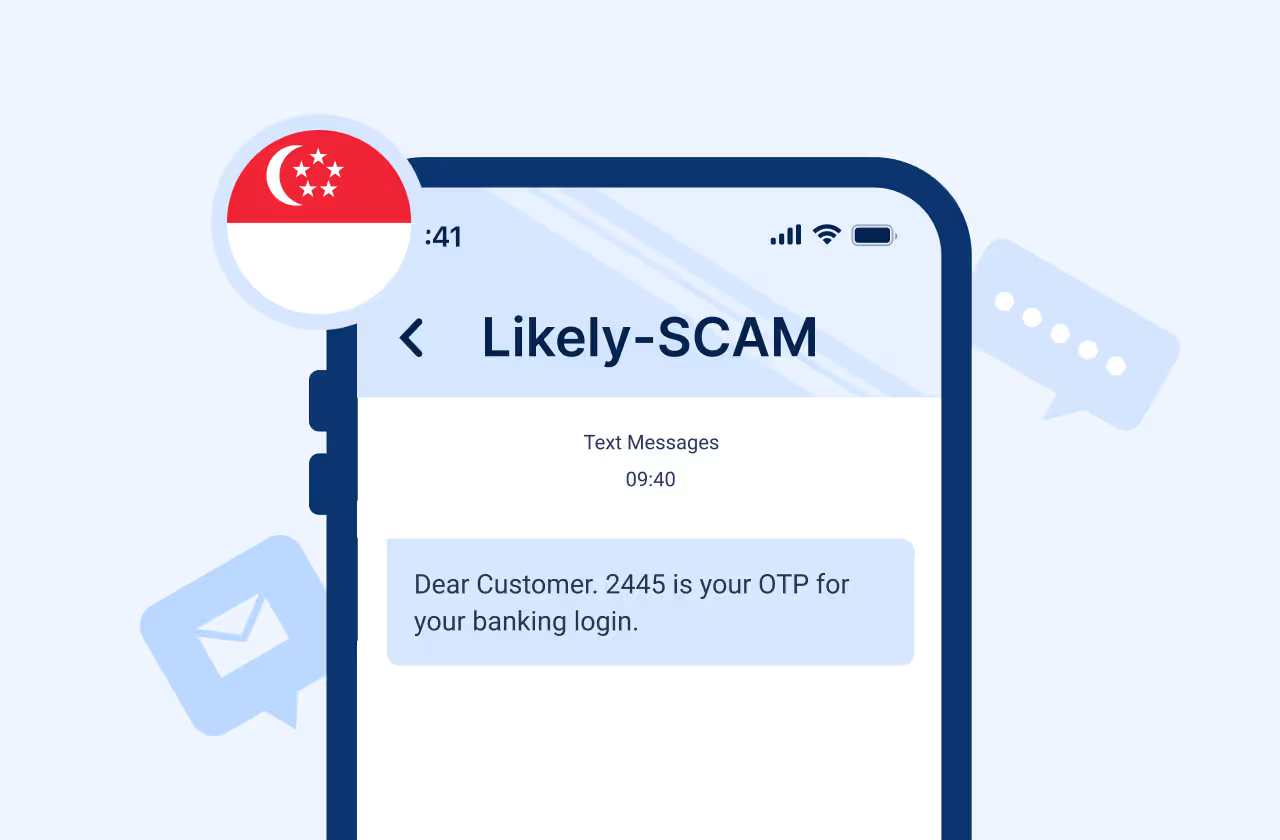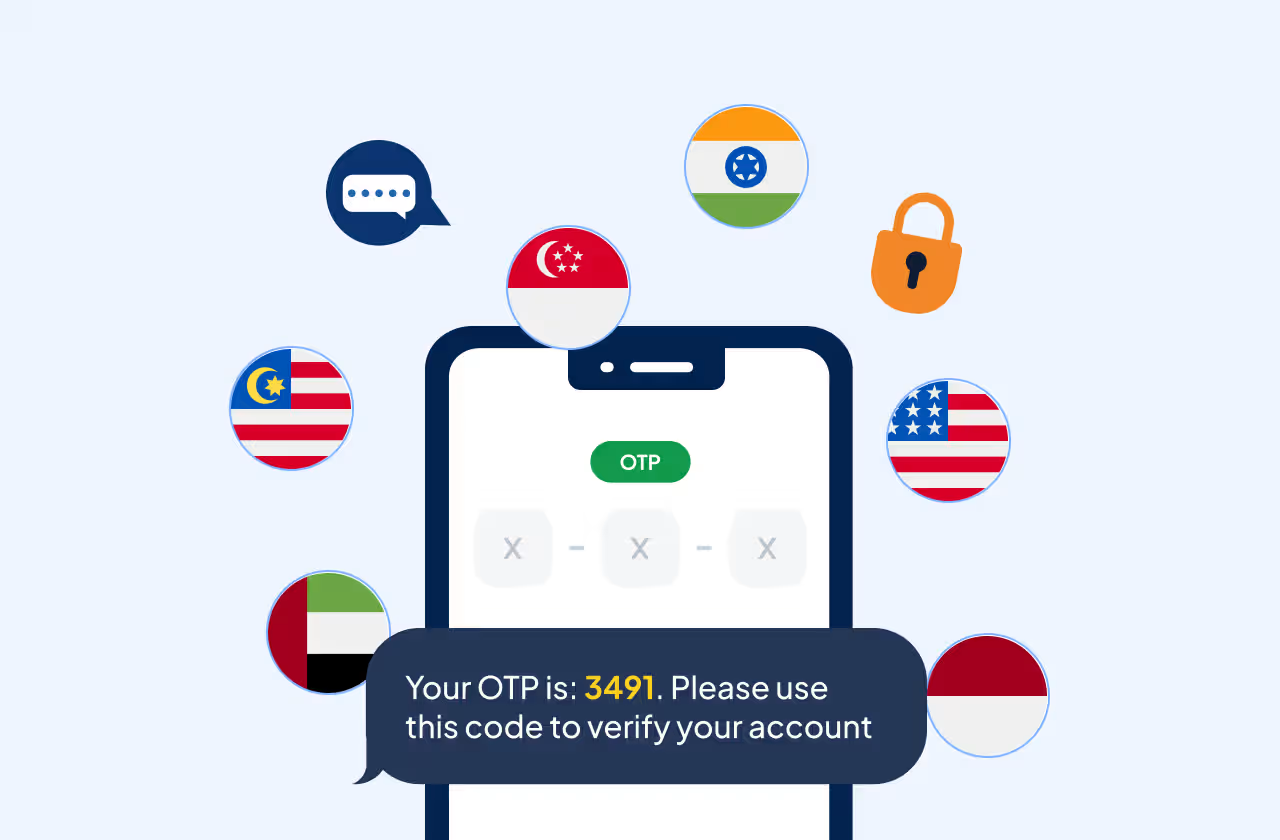Key Takeways
A survey reveals that 32% of consumers feel more connected to a brand through MMS. Multimedia Messaging Service (MMS) has been around for quite some time, allowing users to send and receive multimedia content like images, videos and audio files. Despite its popularity and convenience, MMS is not without its issues, especially in comparison to newer, more modern messaging services like WhatsApp, Telegram and iMessage. Users frequently face challenges when trying to send or receive MMS messages on their smartphones. Whether due to carrier limitations, device settings or network connectivity, these problems can be frustrating.
Here are 10 reasons why MMS Messages are not working on your Android Phone
Attachment Size Limitations
- Attachment Size Limitations
- File size limitations
Different carriers set specific limits on MMS file sizes, which can cause issues with sending or receiving large files.
- Check attachment size
Always verify the size of the file you're trying to send or receive to ensure it complies with your carrier's restrictions.
- Compress files
If the file exceeds the allowed size, compress the image or video to reduce its size before resending.
- Aim for under 1 MB
Keeping the file size under 1 MB increases the chances of successful transmission across different carrier networks.
- File size limitations
- Network Connection Issues
- Network connectivity issues
MMS requires a stable mobile data connection to send or receive multimedia files, unlike SMS, which works on weaker network signals.
- Check signal strength
Ensure that you have at least two or more signal bars to support MMS transmission.
- Move to a better location
If signal strength is low, try relocating to an area with stronger reception to improve MMS functionality.
- Use Wi-Fi
Unlike SMS which does not require Wi-Fi, some carriers allow MMS to be sent over Wi-Fi, so try connecting to a Wi-Fi network if mobile data is weak.
- Network connectivity issues
- Mobile Data Settings
- Mobile data requirement
MMS needs mobile data to send or receive messages, even if you're connected to Wi-Fi.
- Check mobile data settings
Go to Settings > Wireless & Networks > Mobile Networks > Mobile Data and ensure the toggle is enabled.
- Disable data-saving mode
Ensure data-saving mode is not activated, as it might limit the data needed for MMS transmission.
- Toggle mobile data
If everything seems fine, try toggling mobile data off and then back on to resolve potential issues.
- Mobile data requirement
- Restarting Your Device
- Restarting as a fix
Restarting the phone is a simple but effective method to resolve many issues, including MMS problems.
- Clear minor glitches
Restarting refreshes the system and clears any minor glitches affecting MMS functionality.
- Steps to restart
Hold the Power button until the power menu appears.
- Select Restart
Choose the Restart option and once the device powers back on, check if the MMS issue has been resolved.
- Restarting as a fix
- Auto-Download MMS Settings
- Auto-download feature
MMS auto-download in Android’s native messaging app can cause issues if not configured correctly, affecting message reception.
- Automatic vs. manual download
When enabled, MMS messages are downloaded automatically. If disabled, users must manually download each message.
- Check Settings
Open the Messages app, tap the three-dot menu and go to Settings.
- Adjust auto-download
Navigate to Advanced > Auto-download MMS. If it's off, enable it and if on, try disabling it to see if manual downloads help.
- Auto-download feature
- Clearing Cache and Data in the Messaging App
- Cache overload issue
Excessive cached data in the Messages app can prevent the receipt of new messages, including MMS.
- Clear cache
Go to Settings > Apps > Messages > Storage, then tap ‘Clear cache’ to resolve the issue.
- Clear data if needed
If clearing the cache doesn’t work, try ‘Clear data’, but be aware that this will delete all your messages.
- Check for resolution
After clearing the cache or data, check if the MMS issue is resolved.
- Cache overload issue
- Carrier-Specific Issues
- Carrier restrictions
MMS issues may stem from carrier-specific limits or rules, such as restrictions on prepaid plans or international travel.
- Contact customer service
Reach out to your carrier’s customer service to check for any issues or restrictions on their end.
- Carrier restrictions
- Outdated Software
- Software bugs
Bugs in the Messages app or the phone’s operating system can affect MMS functionality.
- Check OS updates
Go to Settings > System > System updates to check for and install updates to your phone’s operating system.
- Update Messages app
Visit the Google Play Store to check for and install updates for the Messages app.
- Apply updates regularly
Keeping both the app and OS updated helps fix bugs and resolve MMS issues.
- Software bugs
- Third-Party Apps and Battery Optimization
- Interference from third-party apps
Some apps, especially those that optimize performance or battery, may block background data needed for MMS.
- Boot into Safe Mode
Restart your phone in Safe Mode to see if MMS works and if it does, a third-party app is likely causing the issue.
- Disable or uninstall apps
If Safe Mode reveals the problem, disable or uninstall recently added apps to identify the culprit.
- Adjust battery optimization
Go to Settings > Apps > Messages > Battery and select Don't optimize to improve MMS performance by preventing restrictions on mobile data access.
- Interference from third-party apps
- SIM Card Issues
- SIM card problems
Sometimes, MMS issues can be caused by problems with your SIM card, such as improper placement or damage.
- Reinsert SIM card
Remove and reinsert your SIM card to ensure it is properly seated in your phone.
- Check for damage
Inspect the SIM card for any visible signs of damage and replace it if necessary.
- Test with another SIM
If possible, test with a different SIM card to determine if the issue is related to your current SIM card.
- SIM card problems
MMS for Businesses and Modern Communication Needs
- Powerful engagement tool
MMS allows businesses to send multimedia promotional content, announcements and transactional messages.
- Considerations for MMS
Be aware of MMS’s dependency on carrier support, file size limits and potential additional costs.
- AI-driven CPaaS alternatives
AI-driven CPaaS solutions offer better communication and scalability, integrating features such as SMS APIs for authentication and push notifications for greater flexibility and cost-efficiency.
Conclusion
MMS messaging, despite being an older technology, remains an important method of sending multimedia content.
However, its functionality depends on several factors such as carrier limits, device settings, and network connectivity. For most users, the common fixes involve checking attachment sizes, ensuring mobile data is on and clearing cache or restarting the device.
As businesses continue to leverage text-based communications for user authentication methods, they must also evaluate the limitations of MMS and consider more modern, AI-powered communication platforms to deliver multimedia-rich content efficiently.